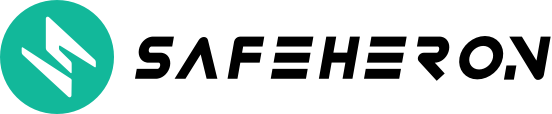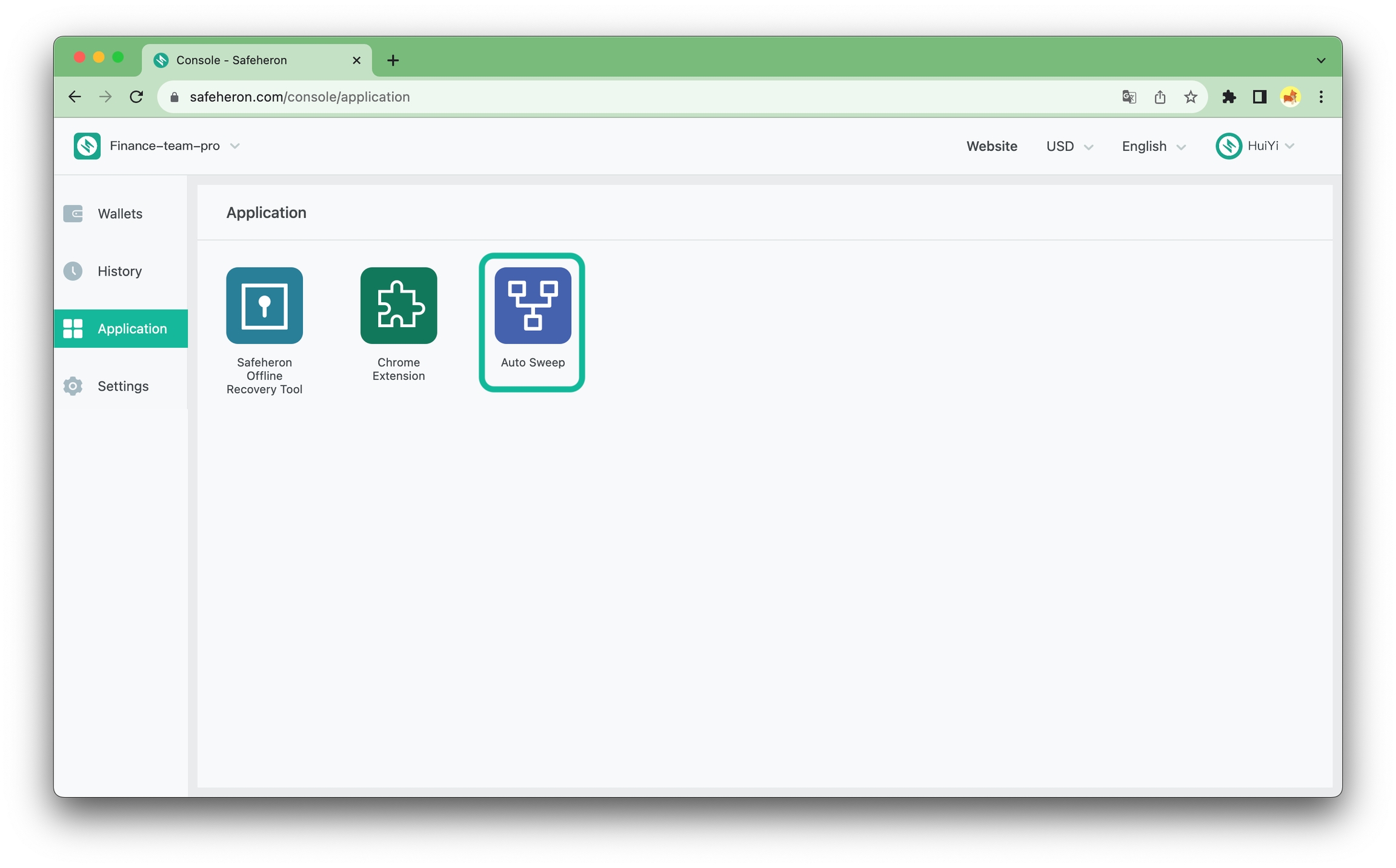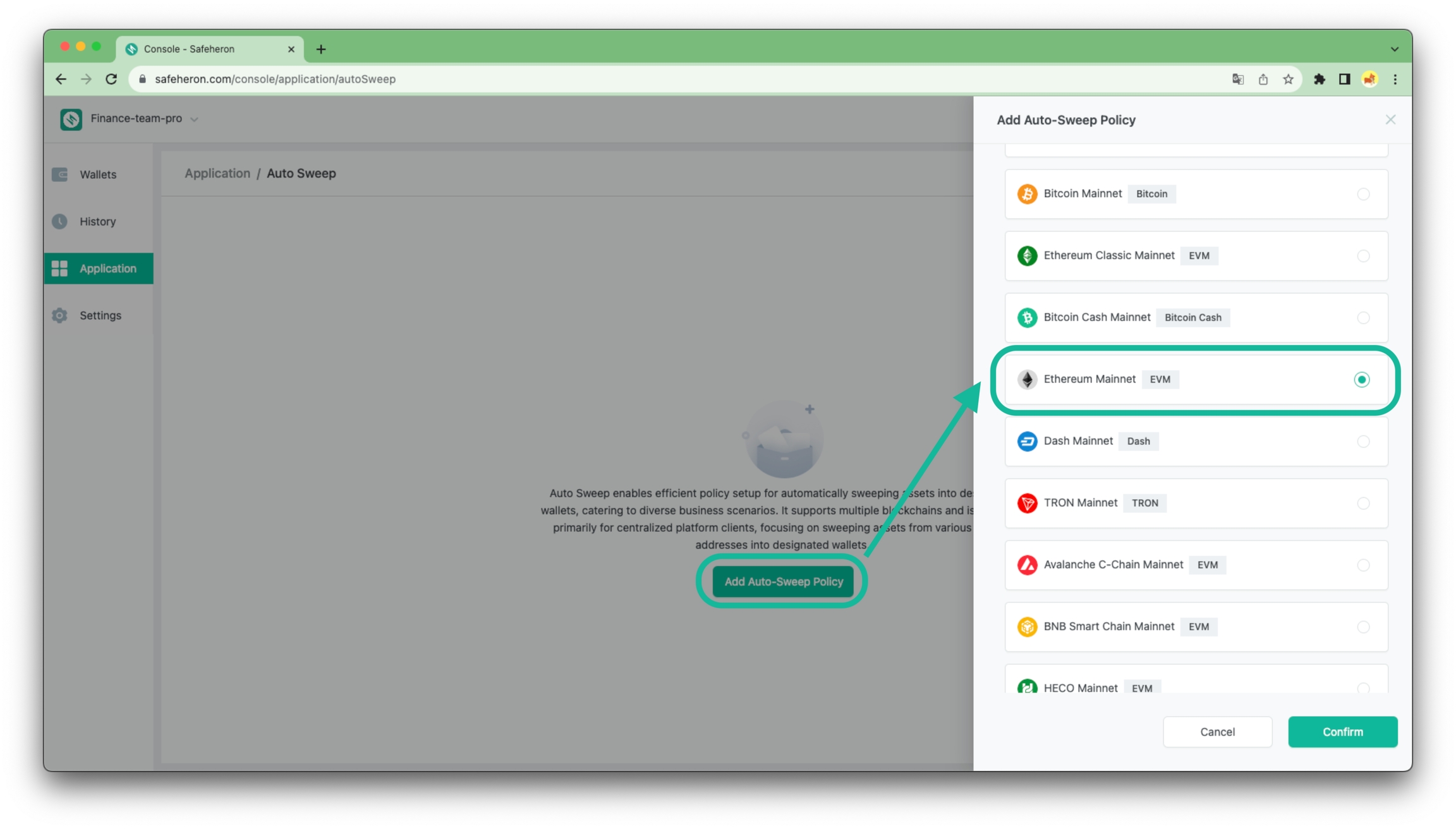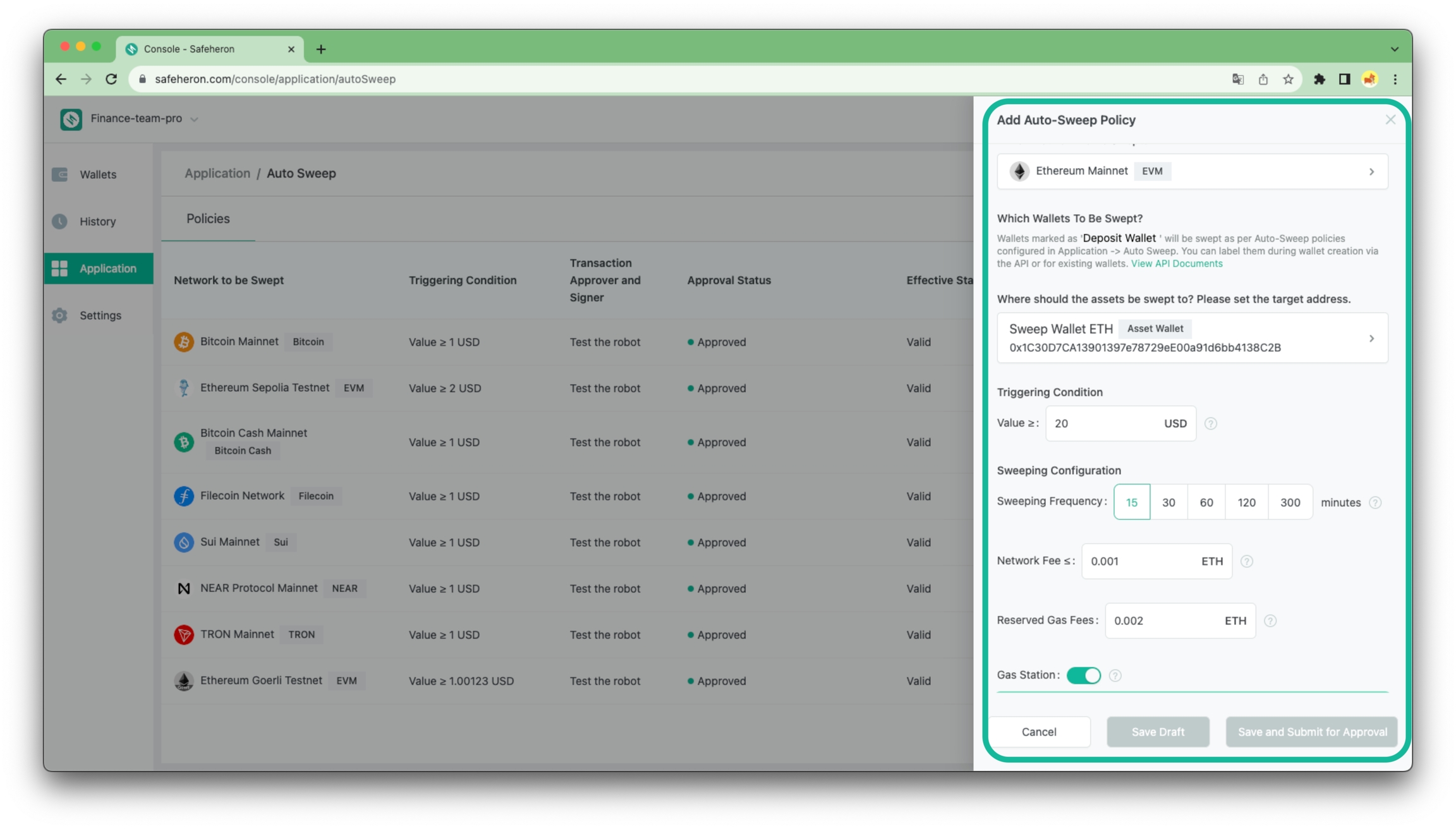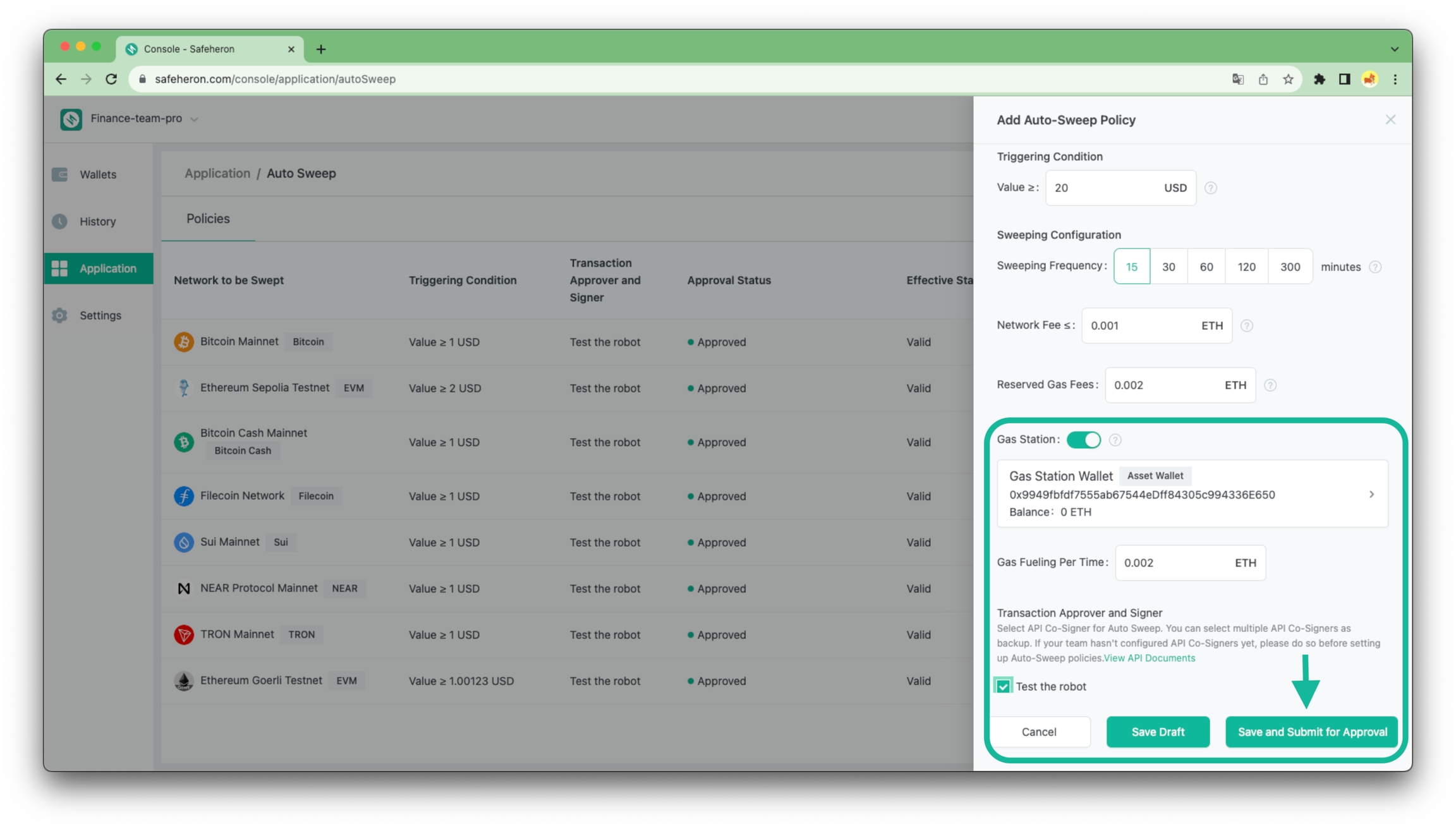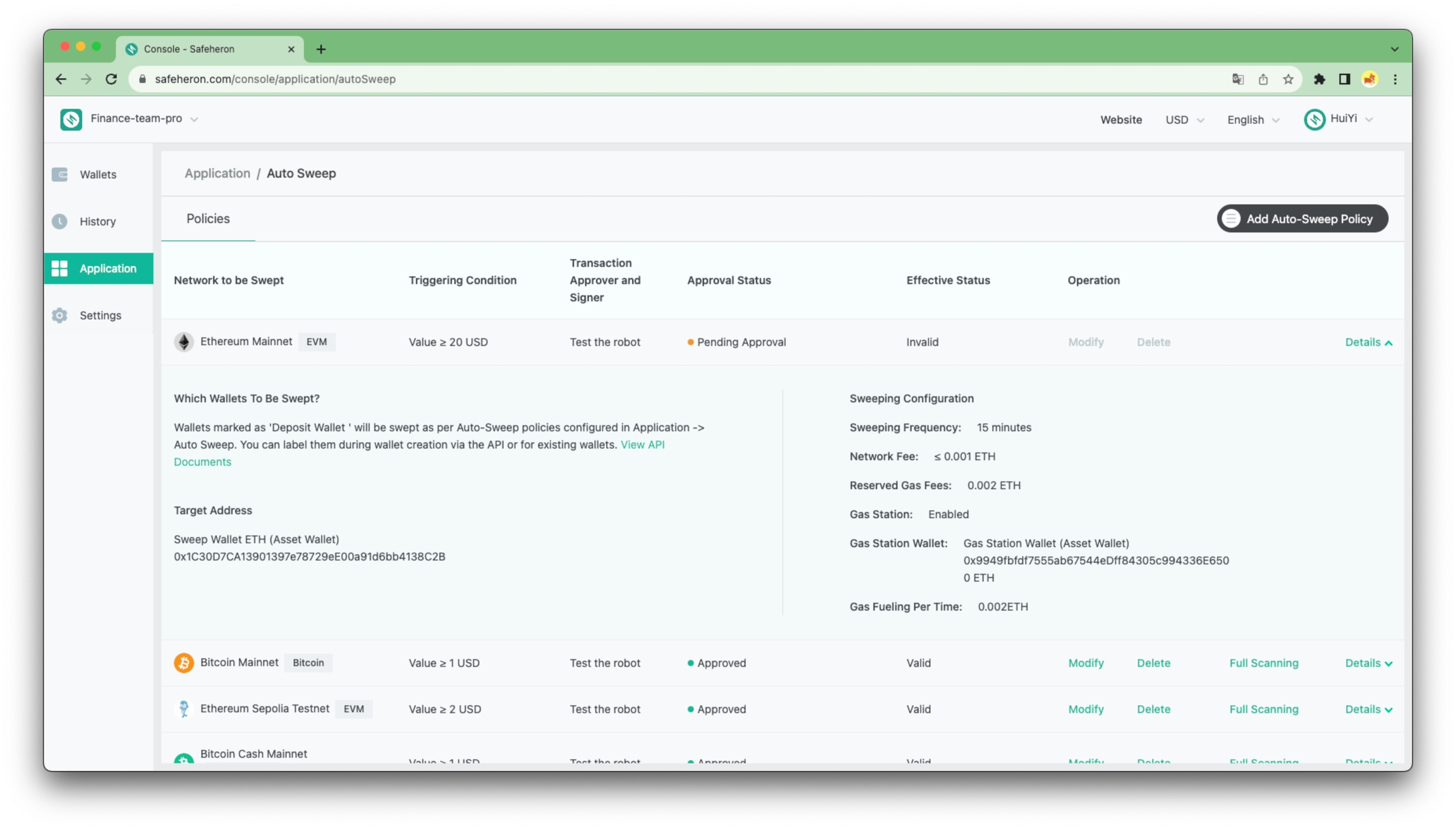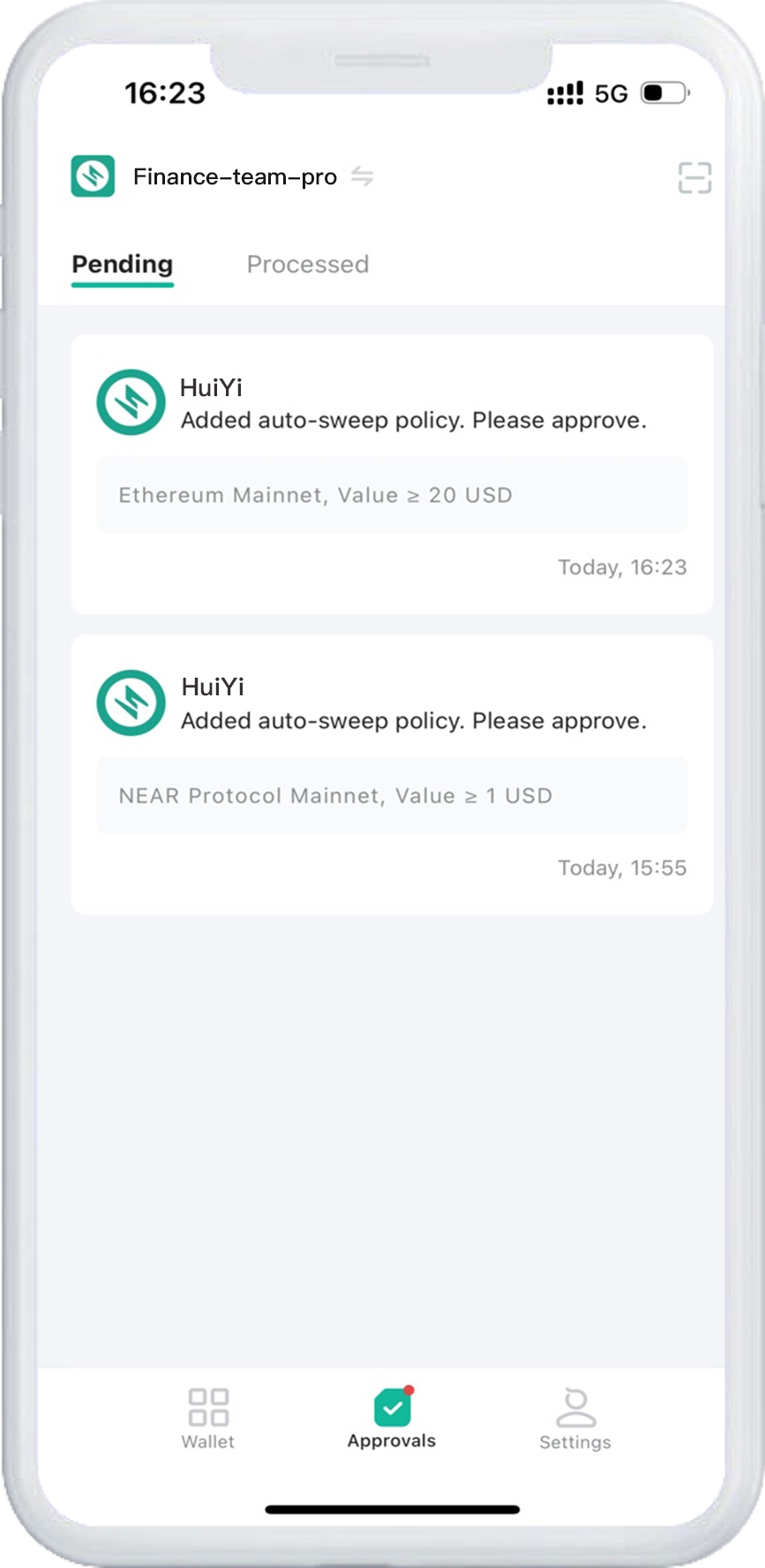Auto Sweep
Tutorial on using the Auto Sweep; All essentials to help you get started quickly
Preparations
1. Integrate with Safeheron API
Create wallets through the API, and label the wallets intended for auto-sweep policy as "Deposit Wallet" during wallet creation.
If you wish to label or untag existing wallets, you can also use API to operate.
2. Configure API Co-Signer
To configure auto-sweep policies, the API Co-Signer must first be configured for the API Key for automated approvals and MPC Sign.
For how to integrate API and configure API Co-Signer, please refer to the API documentations and developer site:
API Documentations: https://docs.safeheron.com/api/en.html
Developer Site: https://developer.safeheron.com/
Log into the Web Console to Configure Auto-Sweep Policies
1. Access and Permissions
Use the Safeheron App to scan and log into the Safeheron Web Console (https://www.safeheron.com/console/), where the auto-sweep can be found in the “Application” on the left toolbar.
Please note that only the team admins and members with Manage Transaction Policy permission can access the auto-sweep.
2. Configure Auto-Sweep Policy Following Steps on the Webpage
As shown below, select the blockchain network first, and then complete the configurations for the target wallet address, triggering condition, sweeping frequency, network fee cap, transaction approvers and signers, etc.
For blockchain networks supporting tokens, you can also configure the reserved gas, and decide whether to enable the Gas Station. If the Gas Station is enabled, configure the gas station wallet and the amount of gas to be refueled each time.
3. Submit for Approval After Configuration
After configuration, submit directly for approval. Or you can save all drafts, then visit the policy list to submit them for approval collectively.
4. Team Admin Approves in the Safeheron App
Once approved, the policy takes effect. Team admins need to review and approve the request using the App upgraded to the latest version (V1.2.7 and above).
Key Takeaways
1. Delete and Modify Auto-Sweep Policies
You can initiate to delete or modify auto-sweep policies in the policy list of “Auto Sweep” -> “Application” and the request will take effect once approved by team admins.
For deleting or modifying policies, please ensure there are no sweeping tasks pending. We suggest that you suspend the depositing service for relevant networks in advance if plan to delete or modify auto-sweep policies. Once sweeping is completed, you can proceed with deletion or modification.
2. Configuration Items
If you have any suggestions or other questions, please feel free to provide your valuable feedback to Safeheron Support.
Last updated