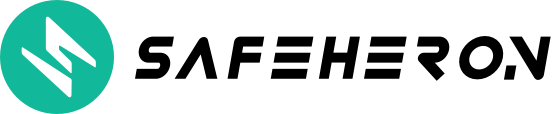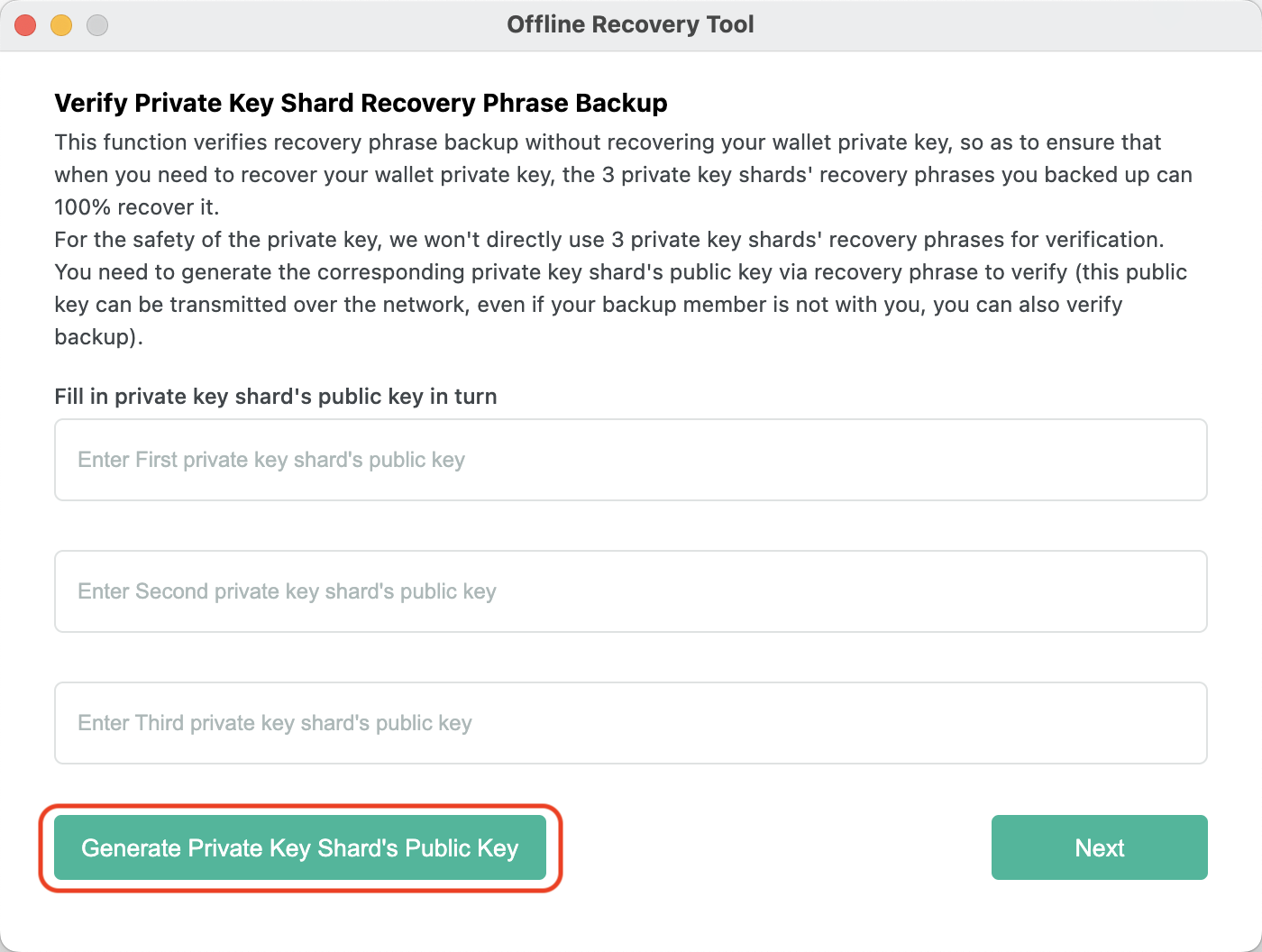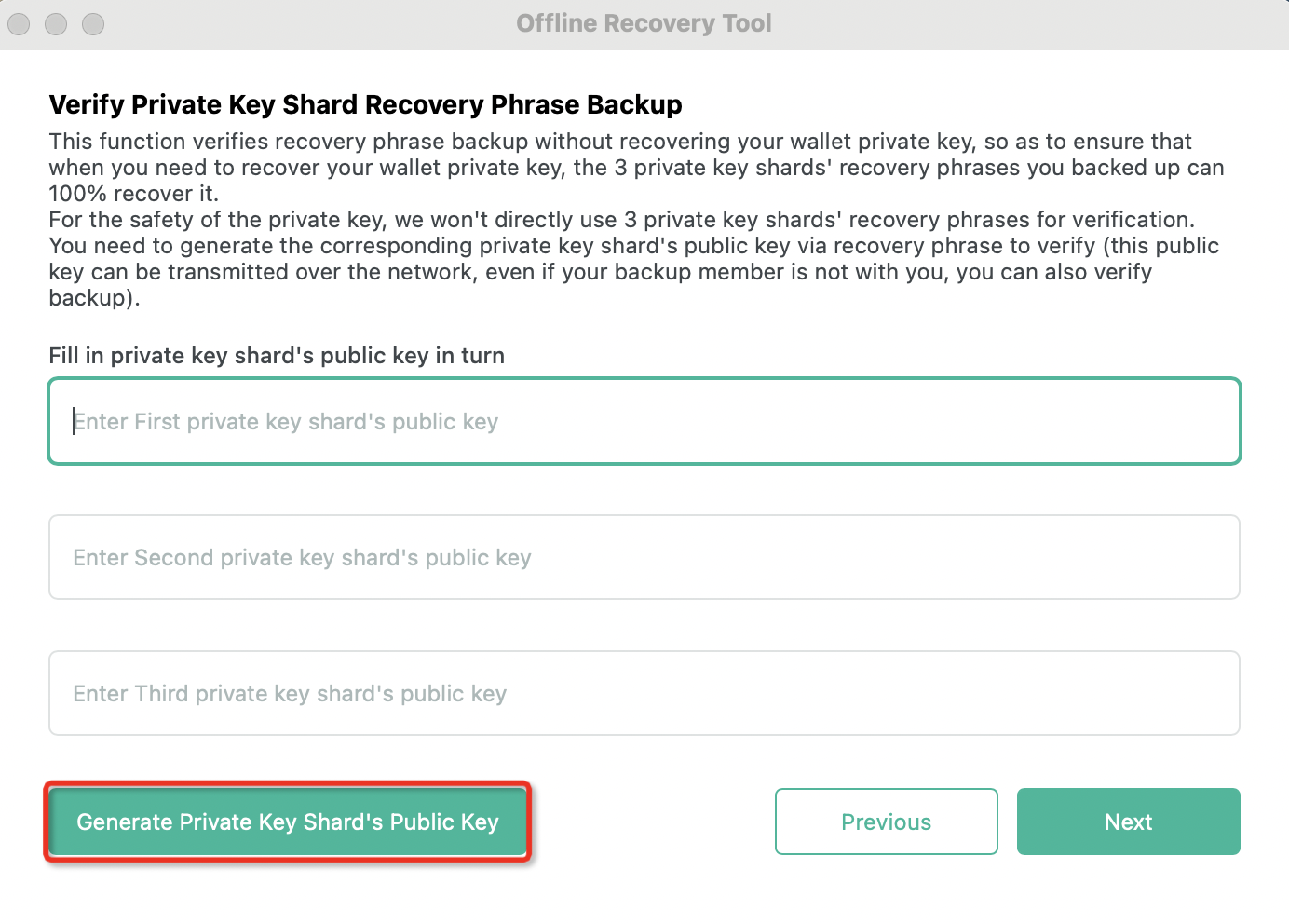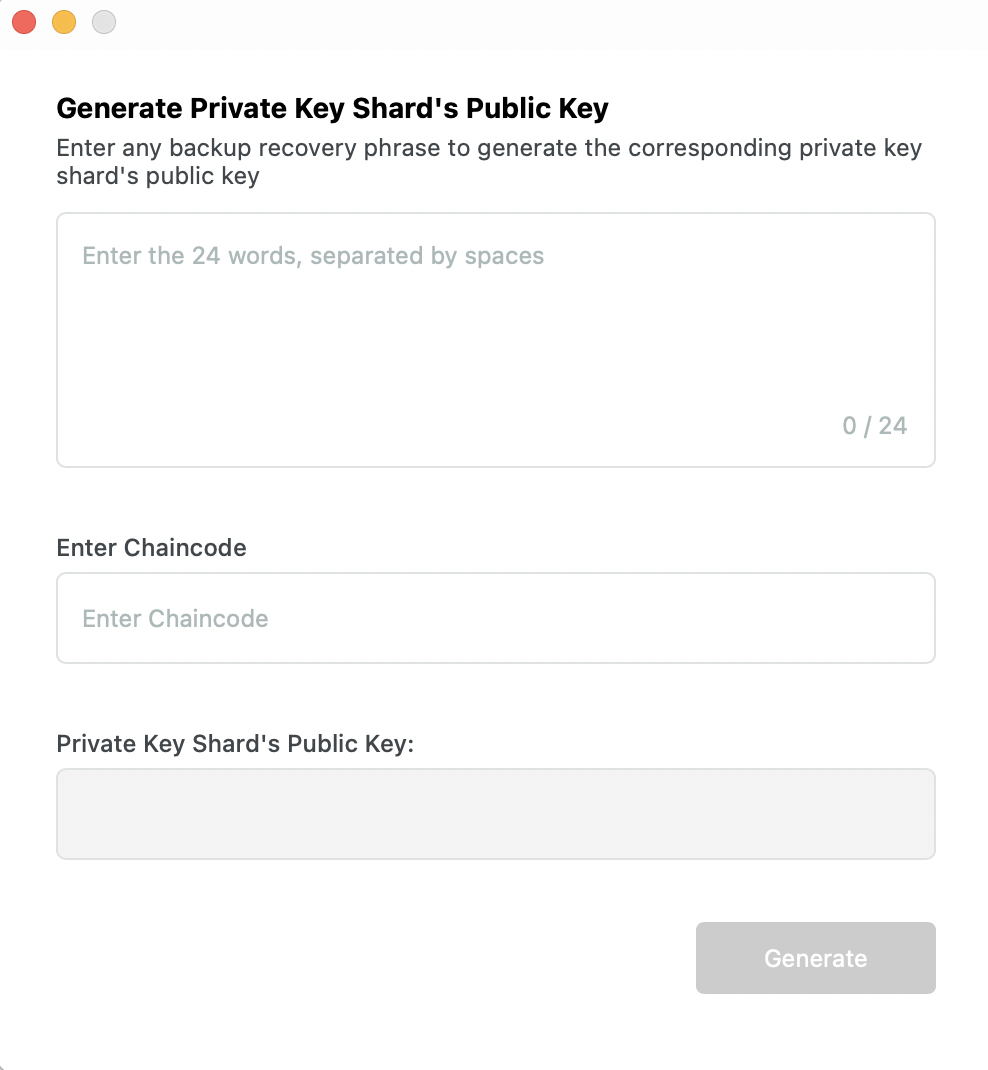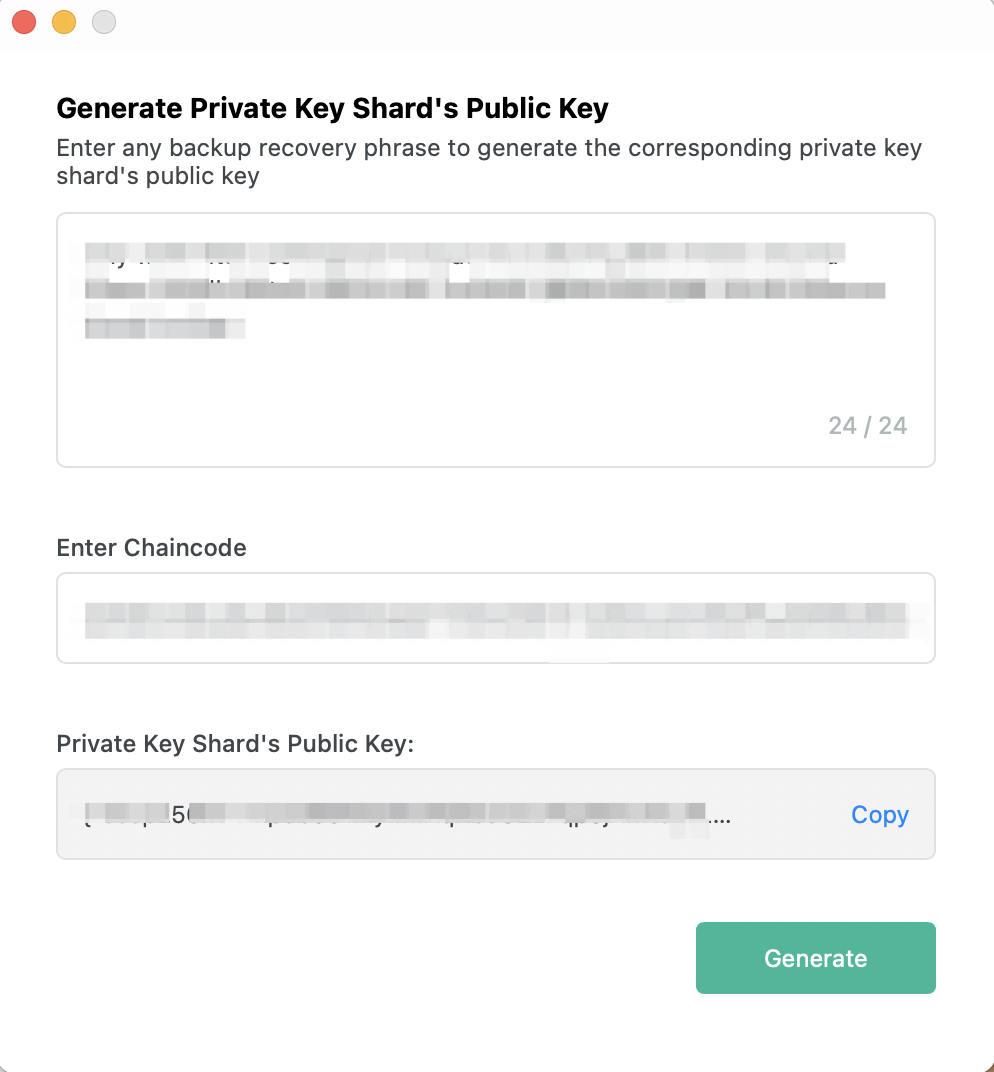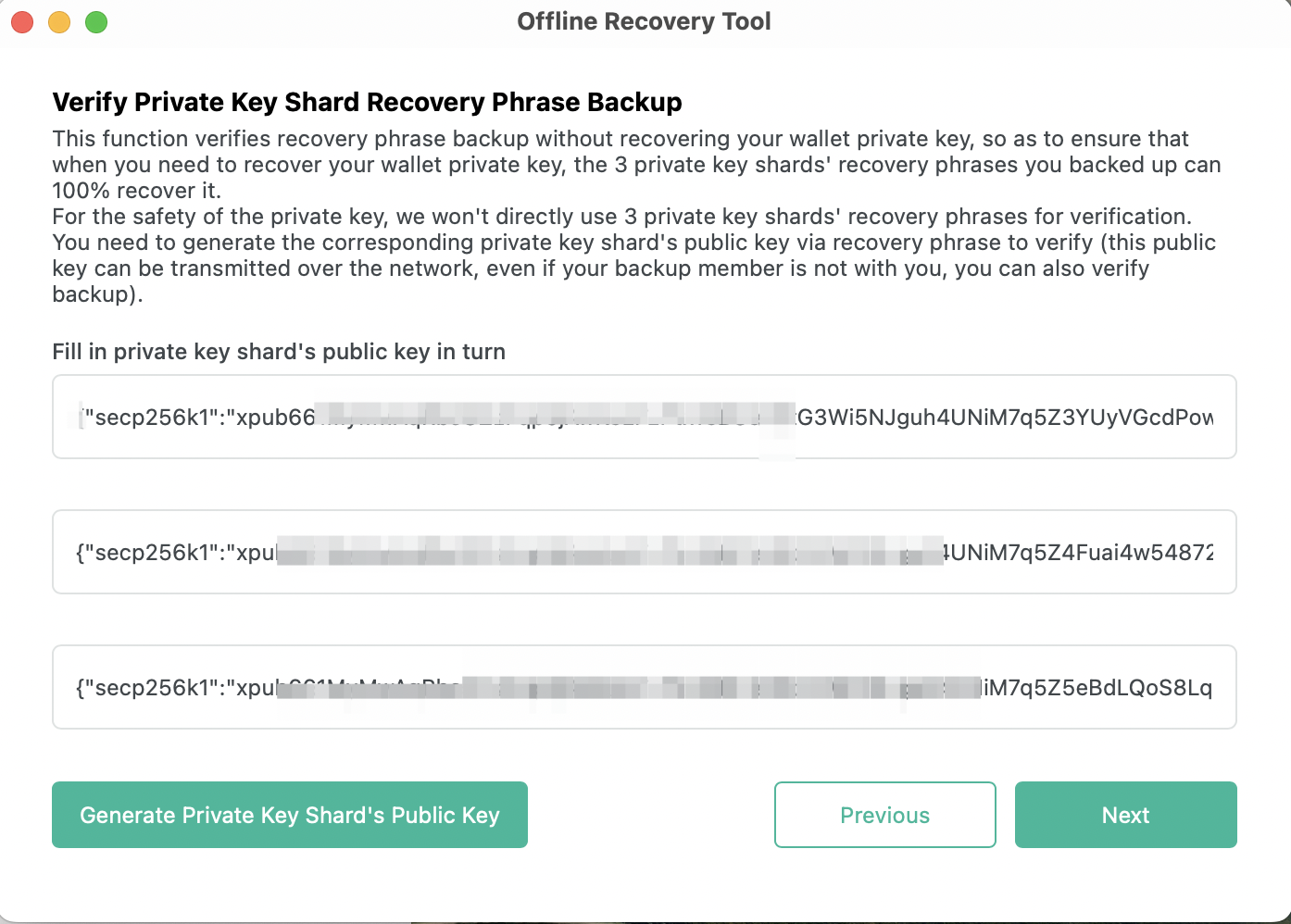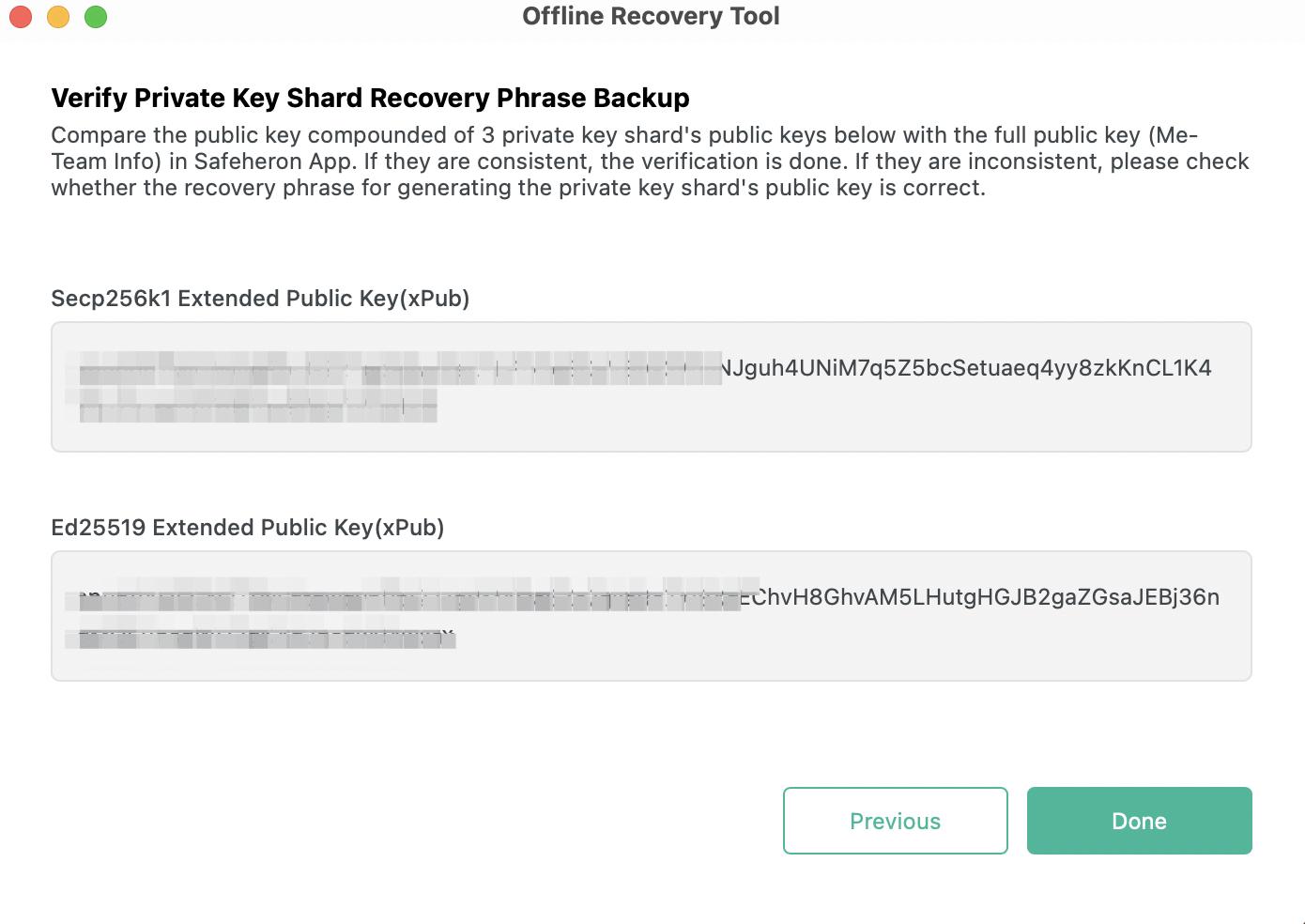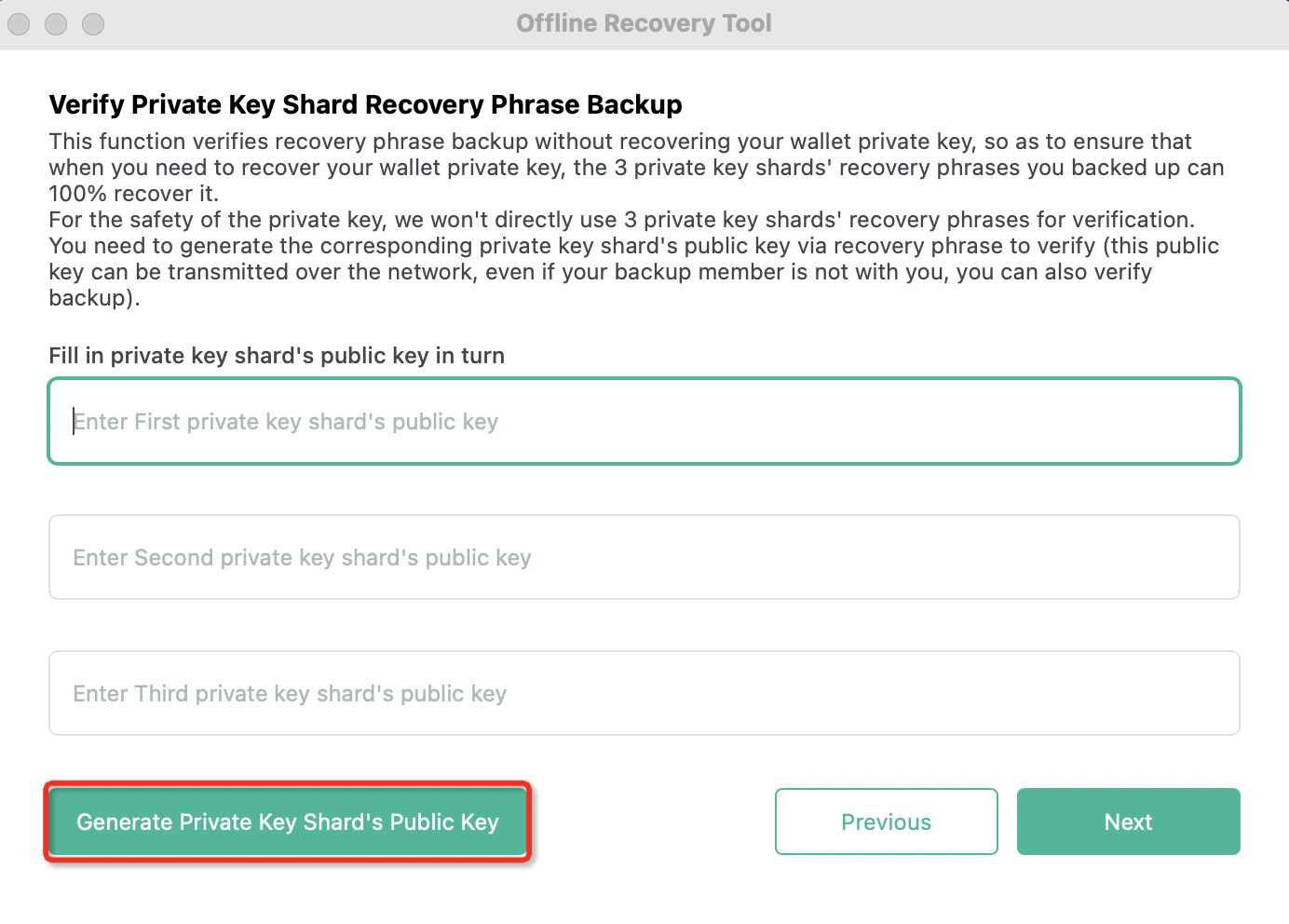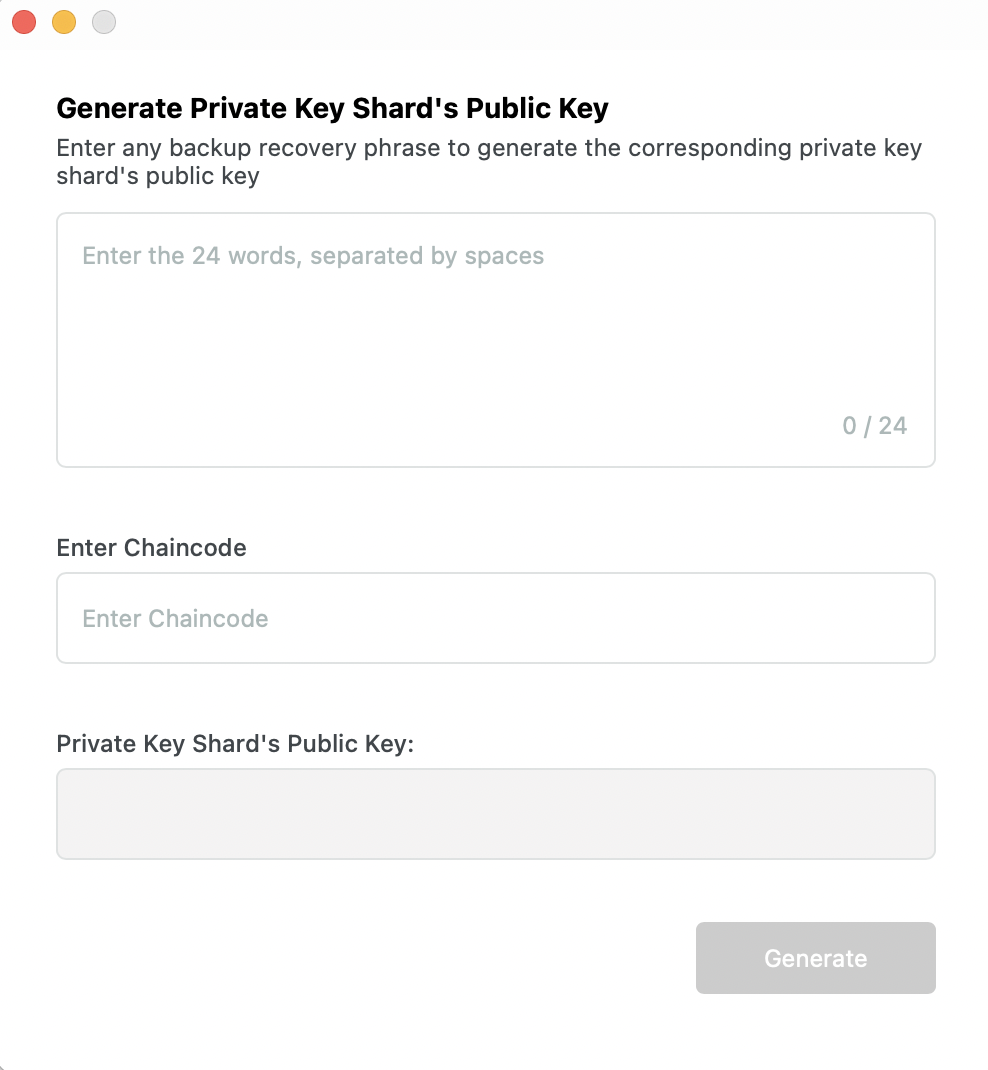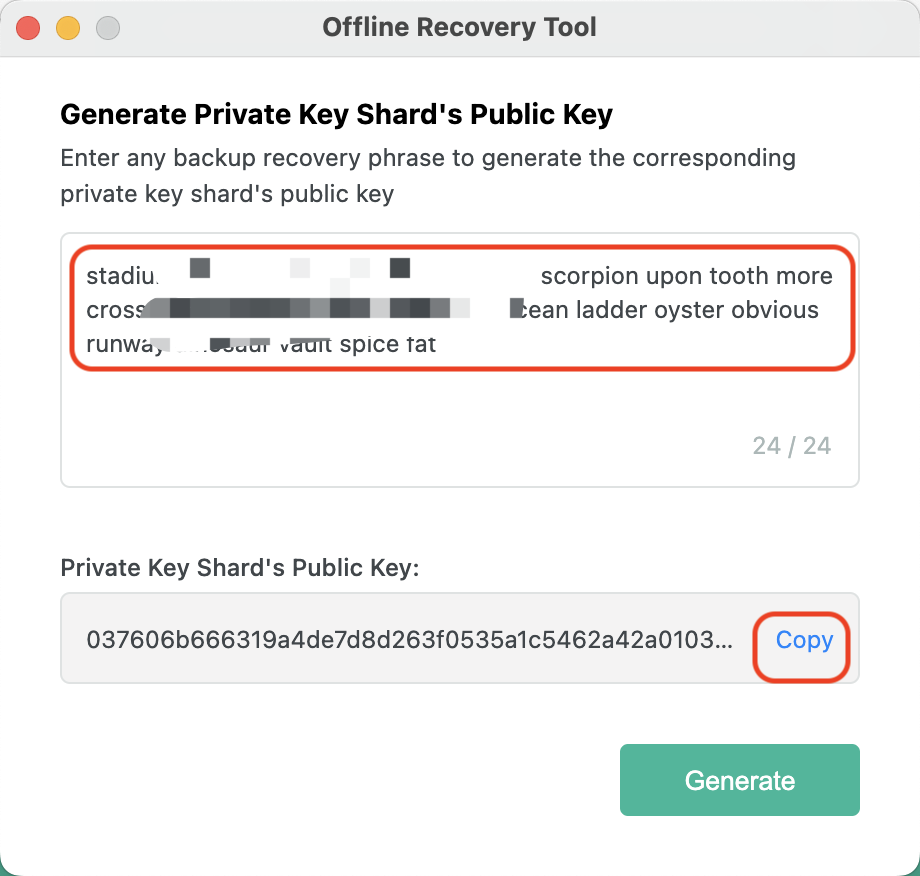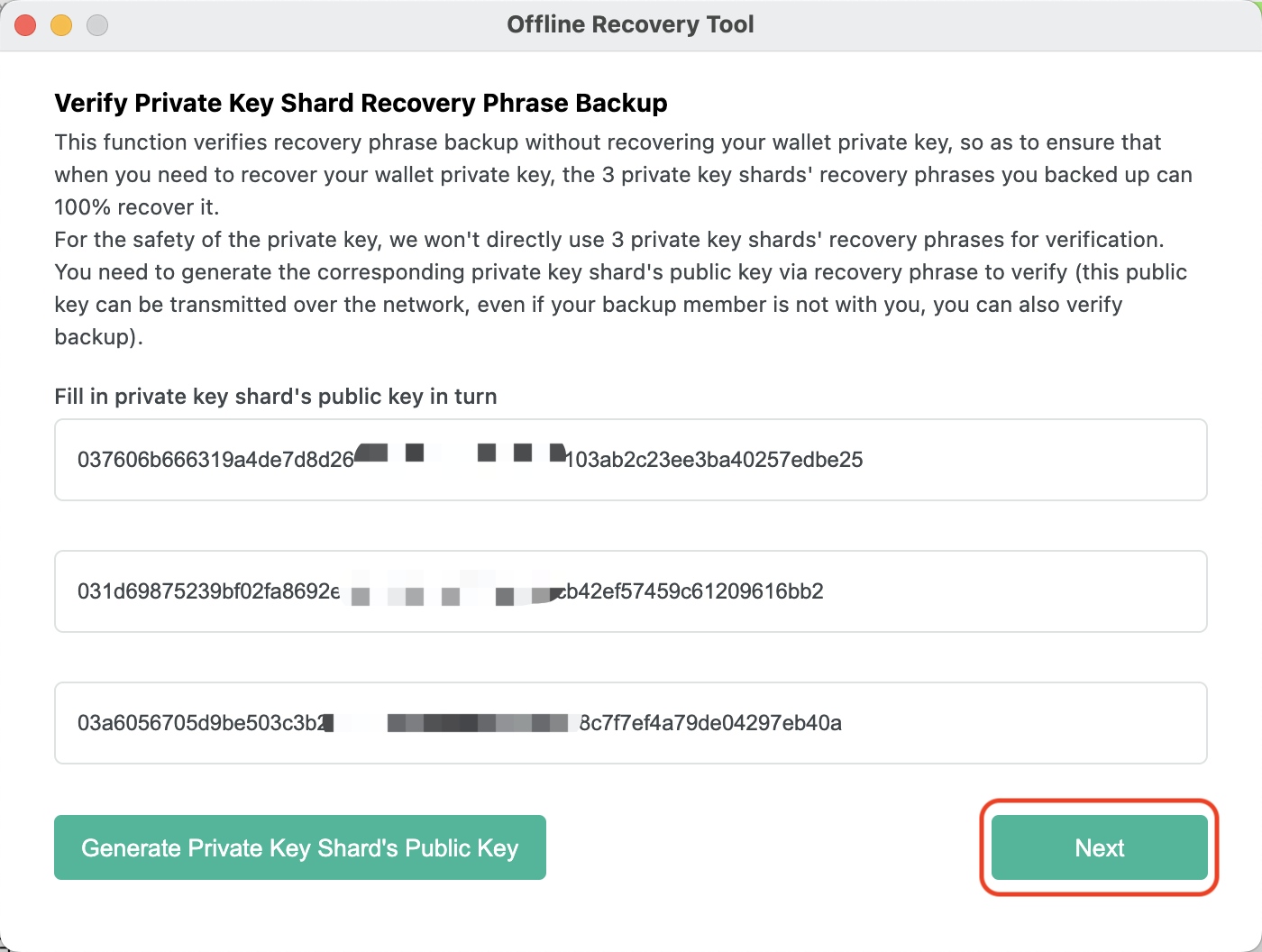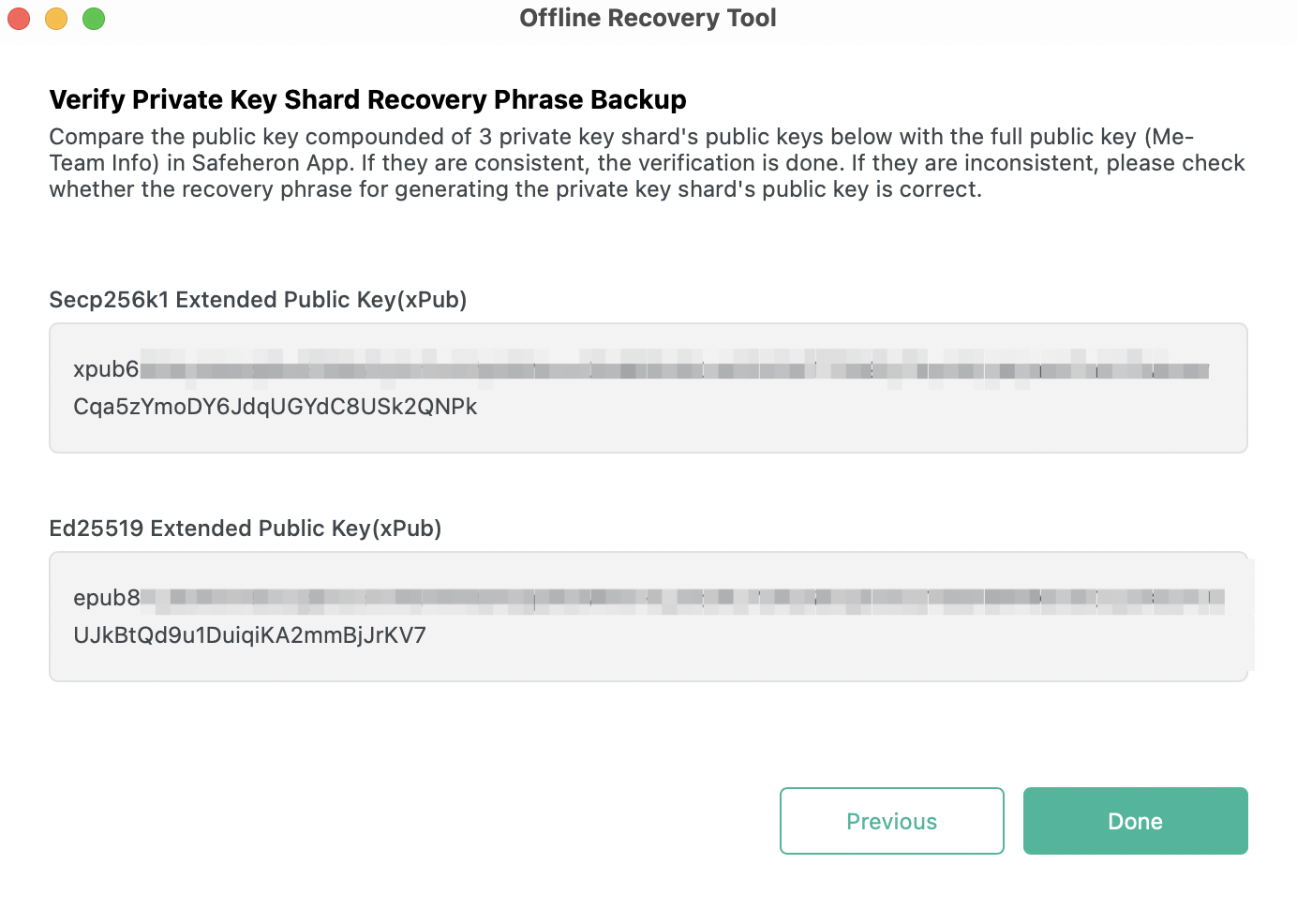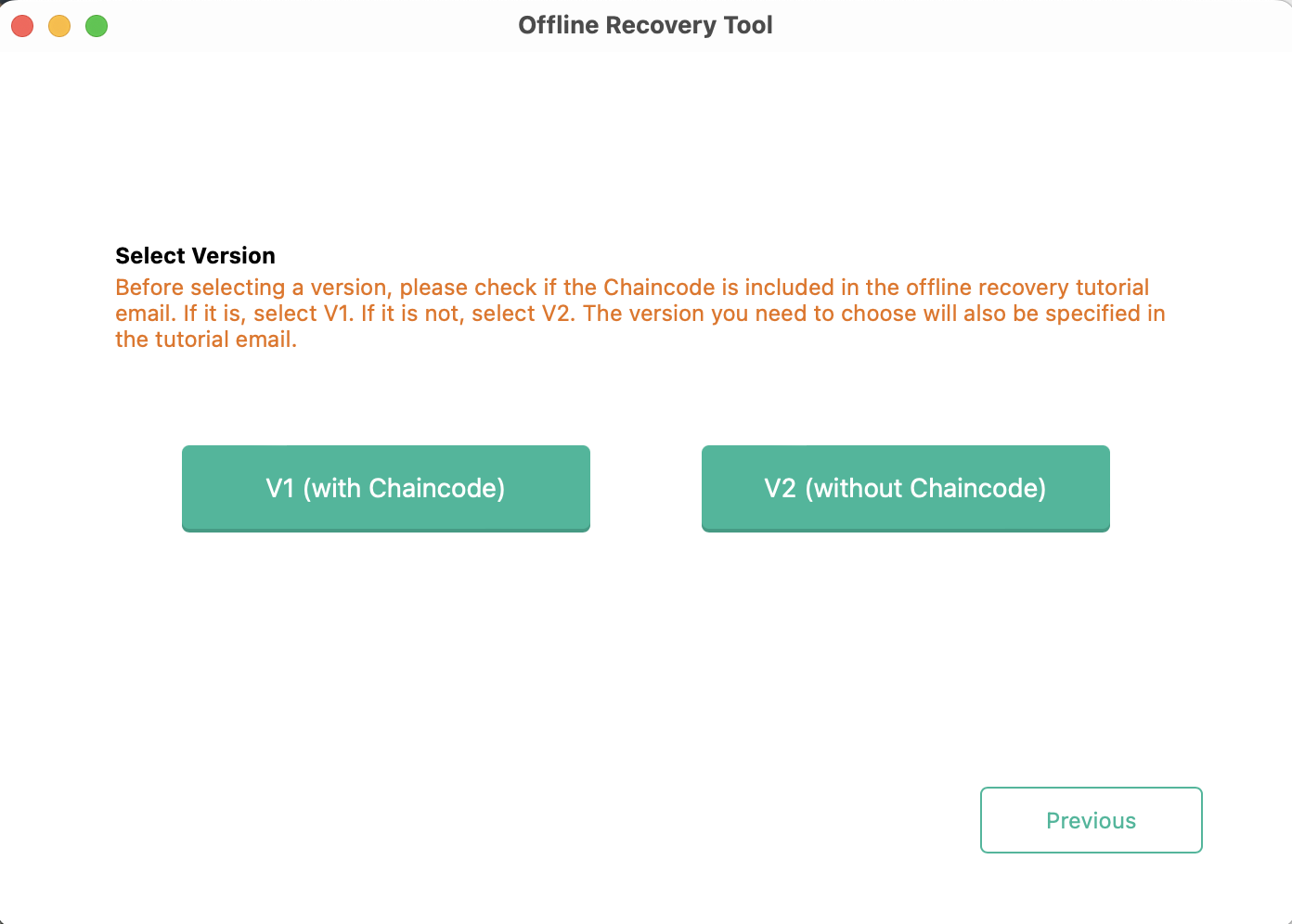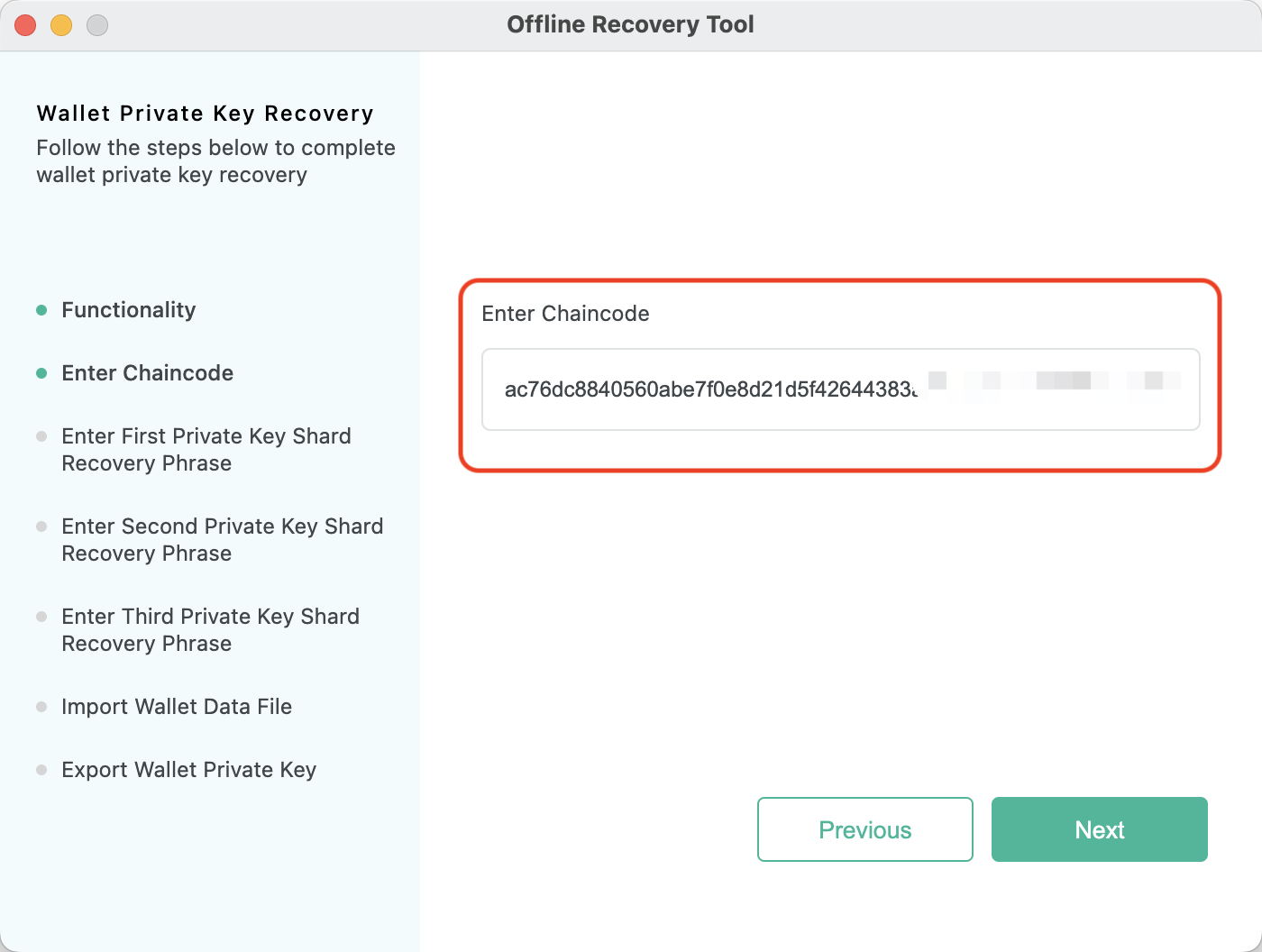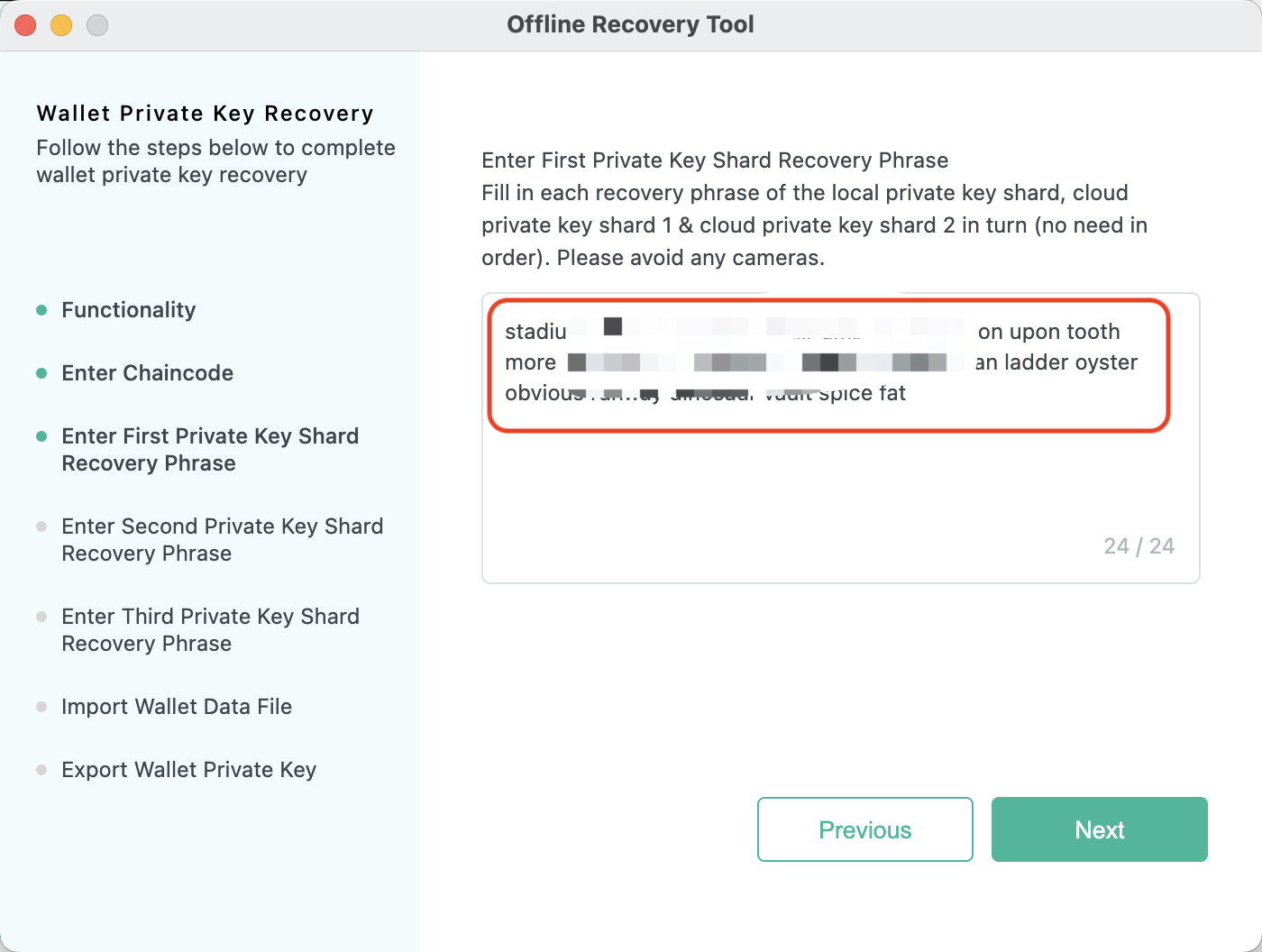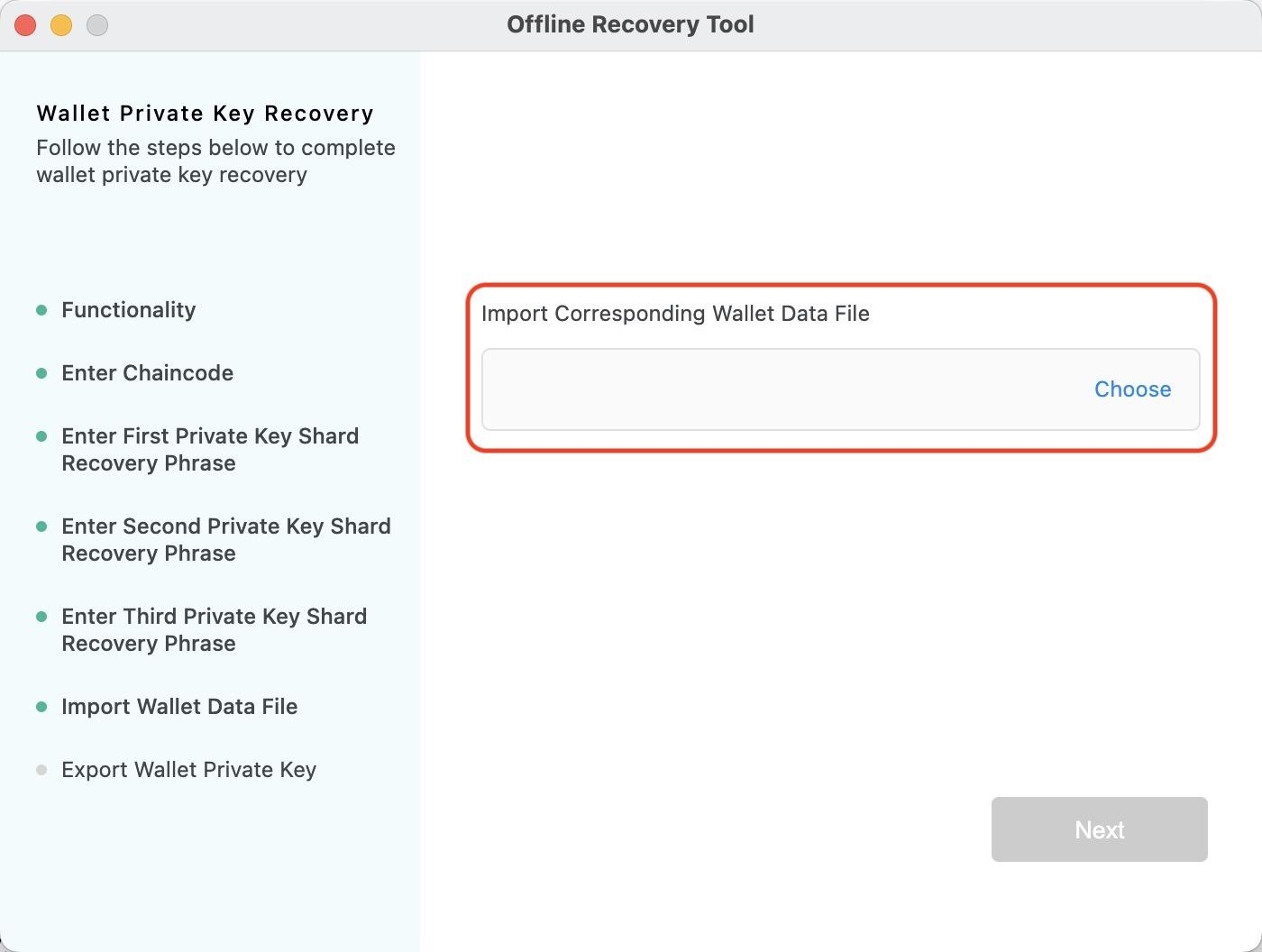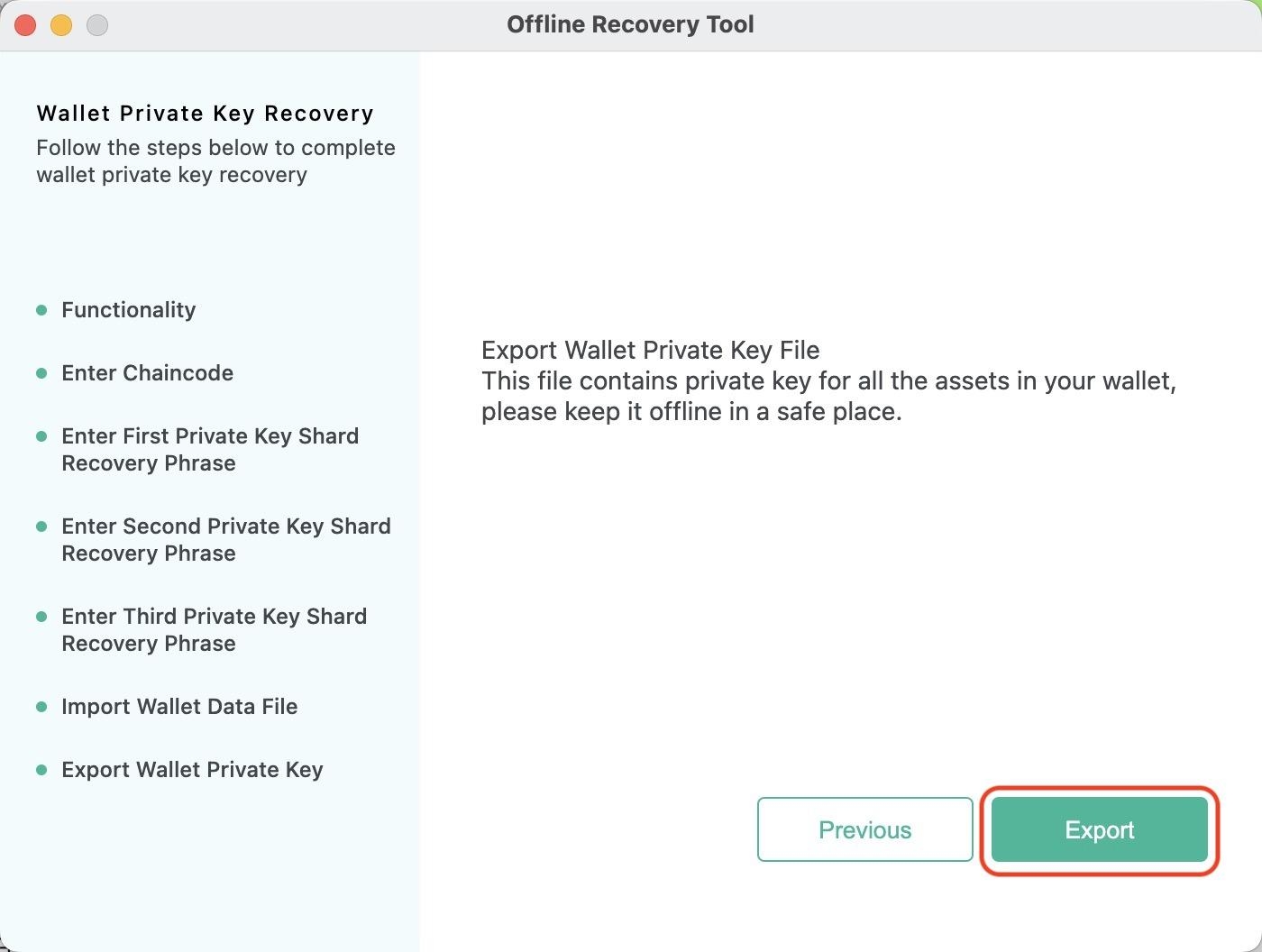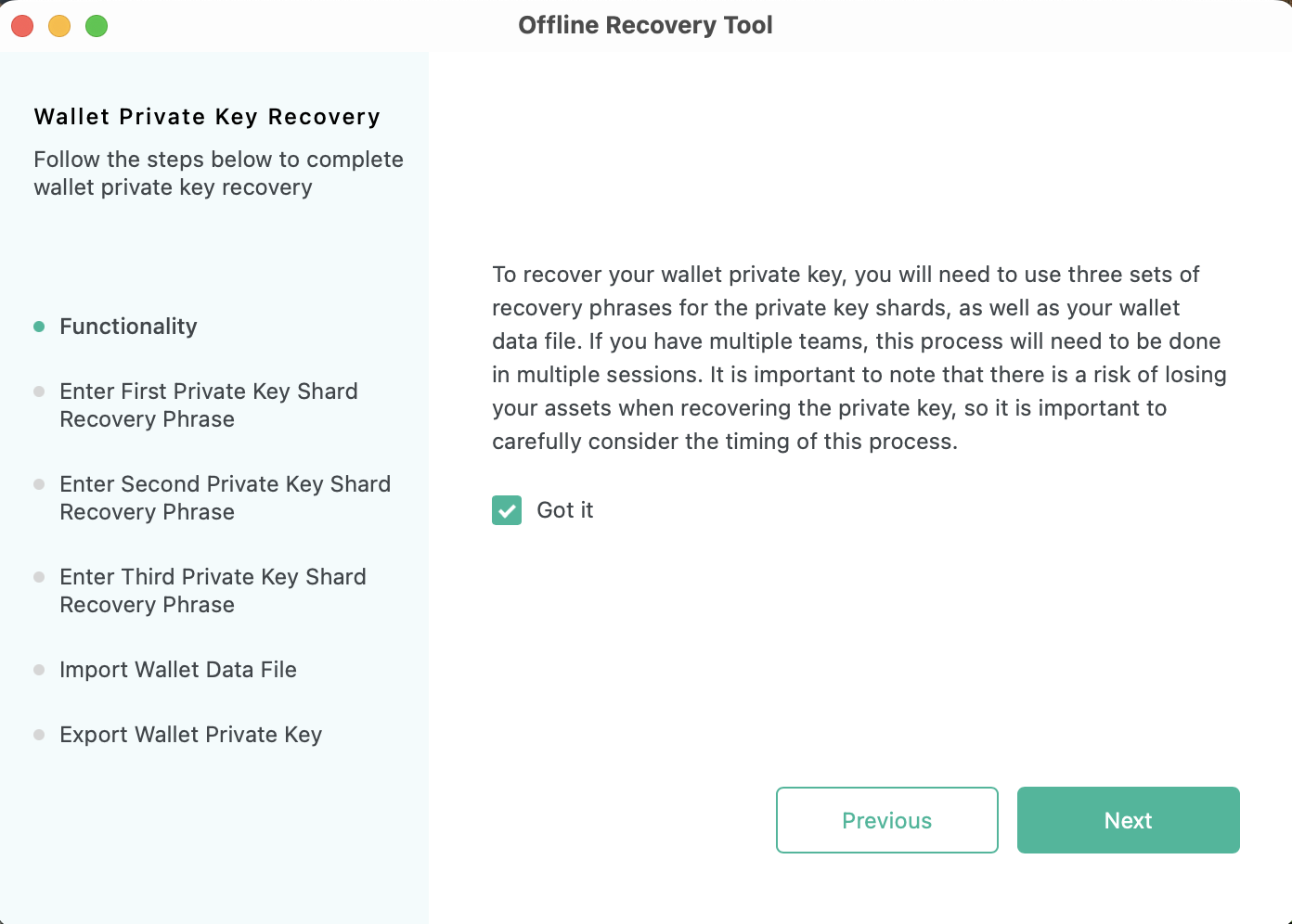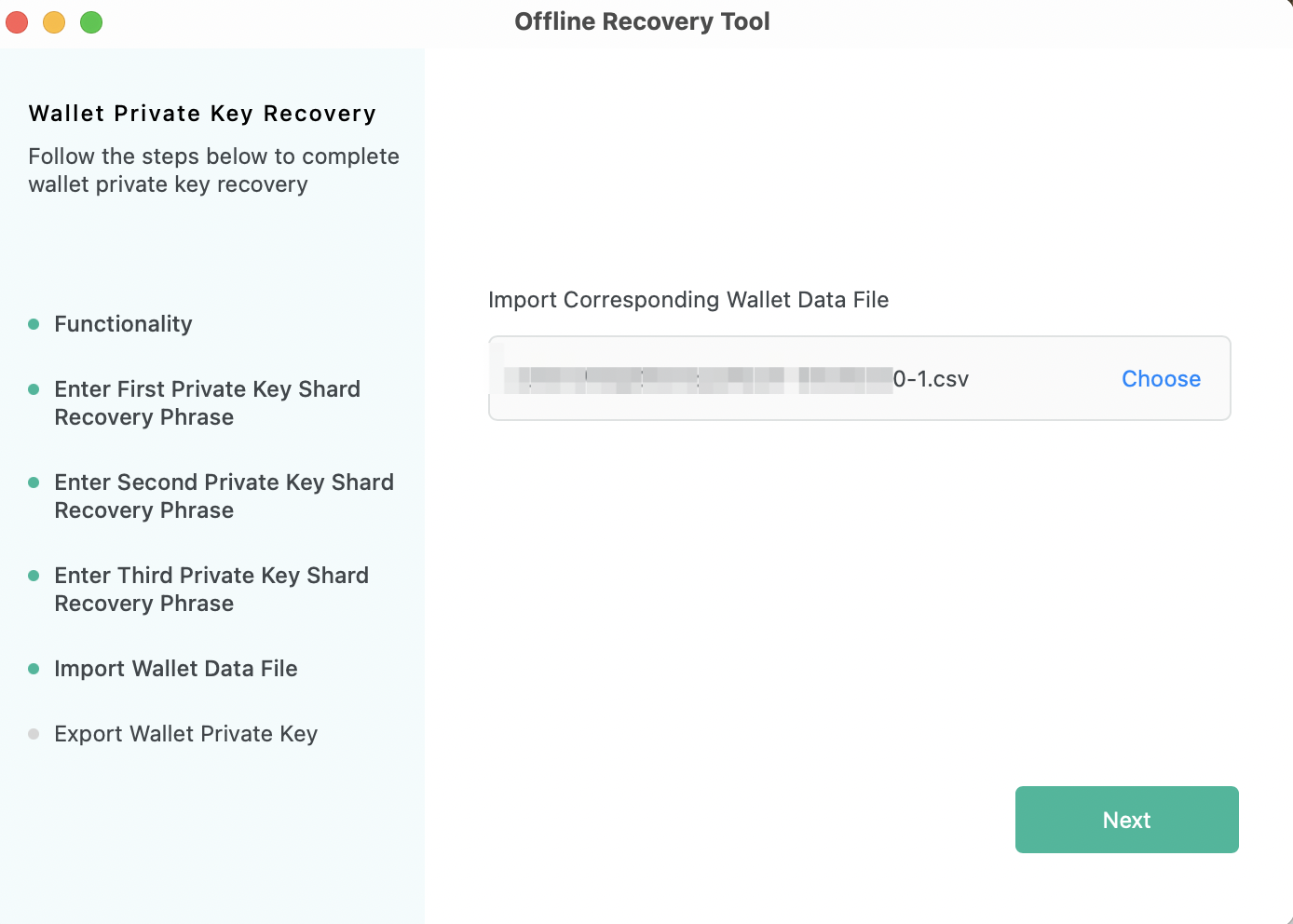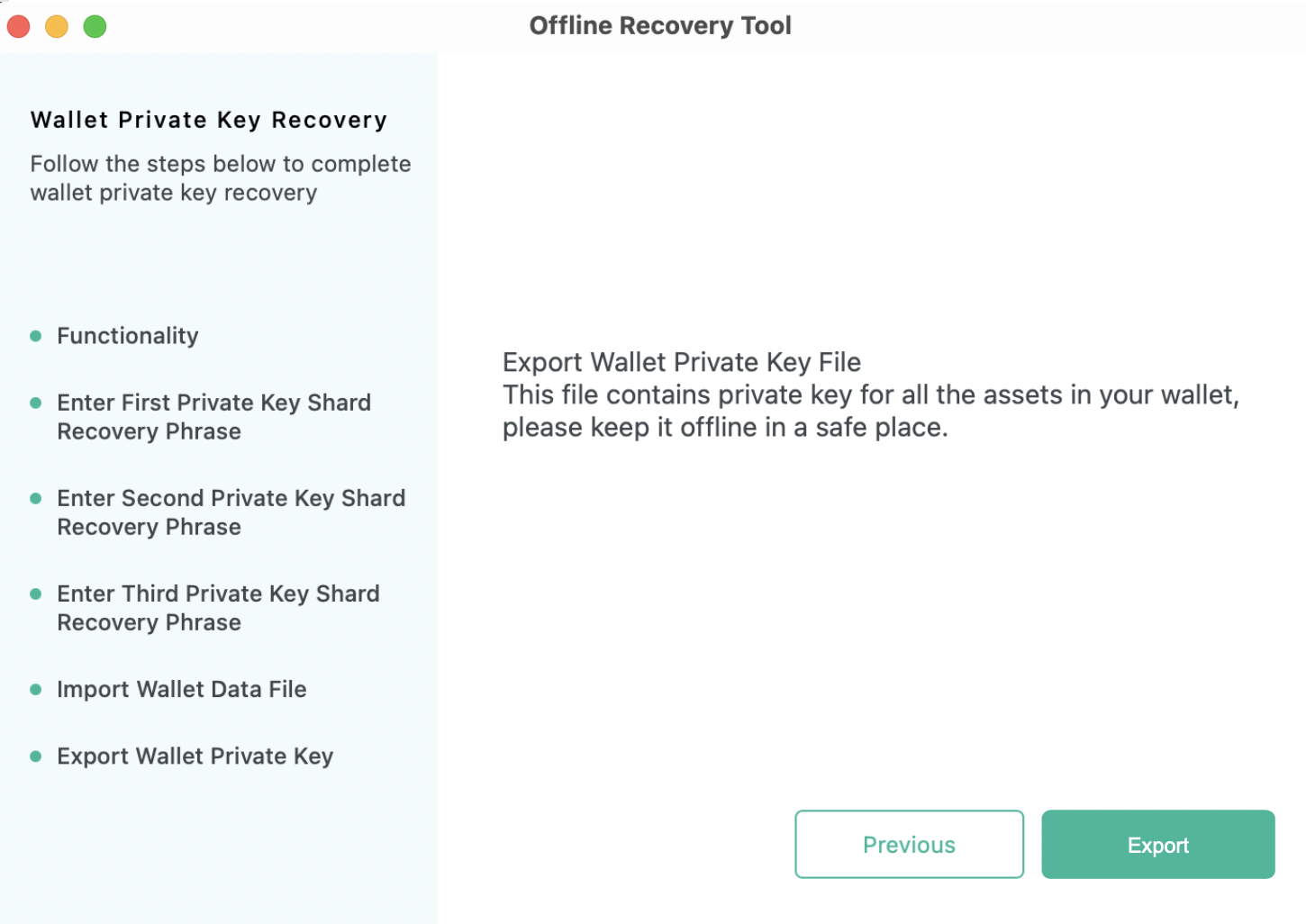Offline Private Key Recovery
Introduction
As a decentralized enterprise-level wallet, Safeheron does not store customers’ private keys. Wallet private keys are stored directly by customers. When a customer terminates Safeheron service, or Safeheron’s service is no longer available, customers can use Offline Private Key Recovery Tool provided by Safeheron to recover all the private keys. The reovered private key can be imported into other hardware and software wallets.
Now, let’s learn how to recover your asset’s private key through the offline private key recovery tool.
Getting Started
Note: For the security of your private key shards, when using Safeheron's offline private key recovery tool should be disconnected from the Internet.
Two functions provided by the offline private key recovery tool are:
Verify Private Key Shard Backup and Recover Wallet Private Key
Verify Private Key Shard Backup Function
To make sure that all the 3 private key shards you back up can together 100% recover the original private key, we suggest you verify the usability and accuracy of the “backed up private key shard recovery phrase” through Verify Private Key Shard Backup.
Step-by-step Guide
Select version
Following the algorithm upgrade, teams created based on the new algorithm won't need Chaincode for key recovery and can choose the V2 version of the recovery tool. However, old teams (previously created before the launch of new algorithms) will still need to use Chaincode and go for the V1 version.
1. Click Verify Private Key Shard Backup.
2. According to the offline recovery tutorial email sent to you by Safeheron, you can confirm the version you should choose by checking whether there is a Chaincode provided. The version you need to select will also be informed in the email.
V1: Verify Private Key Shard Backup
For the recovery phrase’s security and remote verification, Safeheron does not verify the recovery phrases you back up. Instead, Safeheron verifies the corresponding public key (generated by the recovery phrase) for the private key shard. Click Generate Private Key Shard's Public Key lower left.
Enter one backed-up recovery phrase and your chaincode.
After entering the correct recovery phrase and chaincode, click Generate. The newly generated private key shard’s public key will show up above the button. Then, click Copy.
Paste one private key shard’s public key into one field. We suggest different backup individuals go through steps 3 & 4 on different computers to get other private key shard’s public keys, to avoid all recovery phrases on the same computer.
Only need to fill in three public keys, no specific sequence is required.
Click Next to generate extended public keys.
Compare the public key with the full extended public key (Me-Team Info) in Safeheron App.
If they are consistent, the verification is successful.
If they are inconsistent, please check whether the recovery phrase for generating the public key is the right one.
If your recovery phrase is correct but the verification fails, please contact Safeheron.
V2: Verify Private Key Shard Backup
For the recovery phrase’s security and remote verification, Safeheron does not verify the recovery phrases you back up. Instead, Safeheron verifies the corresponding public key (generated by the recovery phrase) for the private key shard. Click Generate Private Key Shard's Public Key lower left.
Enter one backed-up recovery phrase and your chaincode.
After entering the correct recovery phrase and chaincode, click Generate. The newly generated private key shard’s public key will show up above the button. Then, click Copy.
Paste one private key shard’s public key into one field. We suggest different backup individuals go through steps 3 & 4 on different computers to get other private key shard’s public keys, to avoid all recovery phrases on the same computer.
Compare the public key with the full extended public key (Me-Team Info) in Safeheron App.
If they are consistent, the verification is successful.
If they are inconsistent, please check whether the recovery phrase for generating the public key is the right one.
If your recovery phrase is correct but the verification fails, please contact Safeheron.
Recover Wallet Private Key
Recover the private key for your wallet assets when you terminate Safeheron service or Safeheron is unavailable.
Step-by-step Guide
Select Version
Following the algorithm upgrade, teams created based on the new algorithm won't need Chaincode for key recovery and can choose the V2 version of the recovery tool. However, old teams (previously created before the launch of new algorithms) will still need to use Chaincode and go for the V1 version.
1. Click Recover Wallet Private Key.
2. According to the offline recovery tutorial email sent to you by Safeheron, you can confirm the version you should choose by checking whether there is a chaincode. The version you need to select will also be informed in the email.
V1: Recover Wallet Priviate key
Read the instruction, check “Got it” and then click Next.
Enter Chaincode: When you complete the recovery phrase backup, Safeheron will send you the Original Private Key Offline Recovery Tutorial by email and the chaincode can be found within the email.
Click Next and complete verification of 3 recovery phrases, no sequence required.
Enter the last recovery phrase and then click Next. Then, click Choose to import the data file of the team wallet to which the backed-up recovery phrase belongs.
5. After importing the wallet data file, click Next to recover the wallet private keys.
6. Click Export: Export the file including the wallet private key and keep it safe. Please note this file contains all the wallet private keys your team has. We suggest you keep them on offline devices.
V2: Recover Wallet Private key
Read the instruction, check “Got it” and then click Next.
Click Next and complete verification of 3 recovery phrases, no sequence required.
Enter the last recovery phrase and then click Next. Then, click Choose to import the data file of the team wallet to which the backed-up recovery phrase belongs.
After importing the wallet data file, click Next to recover the wallet private keys.
Click Export: Export the file including wallet private key and keep it safe. Please note this file contains all the wallet private keys your team has. We suggest you keep them on offline devices.
Last updated